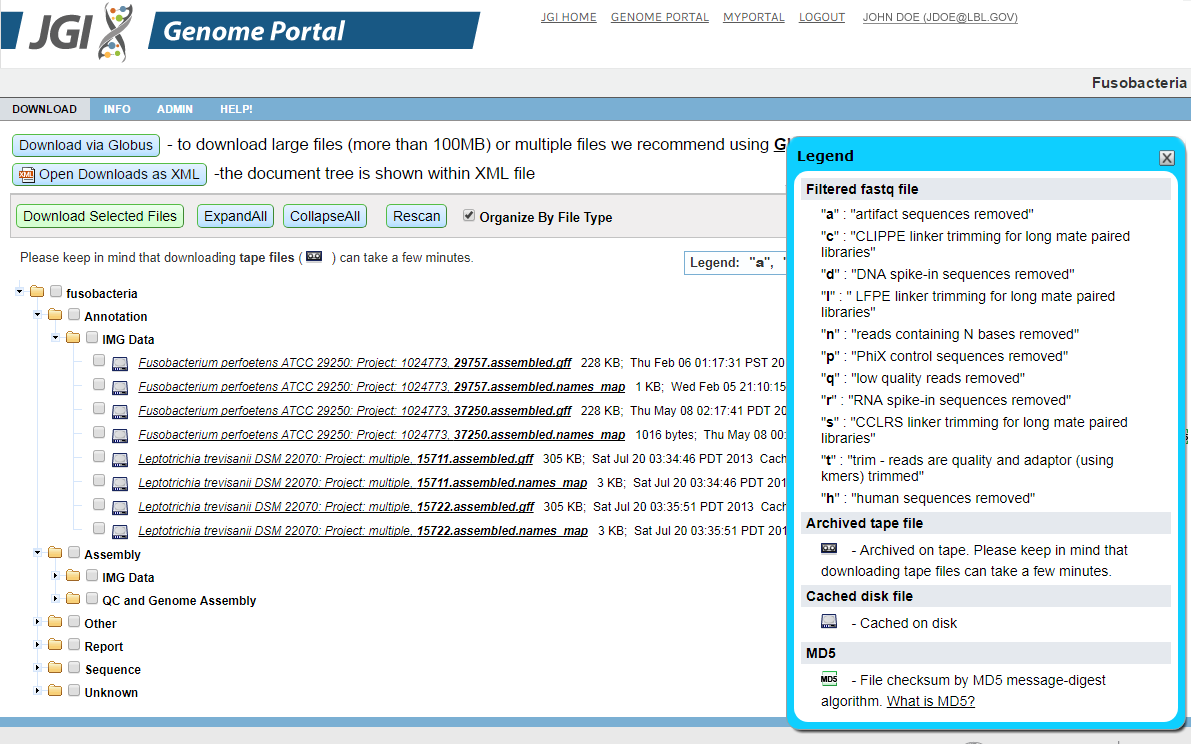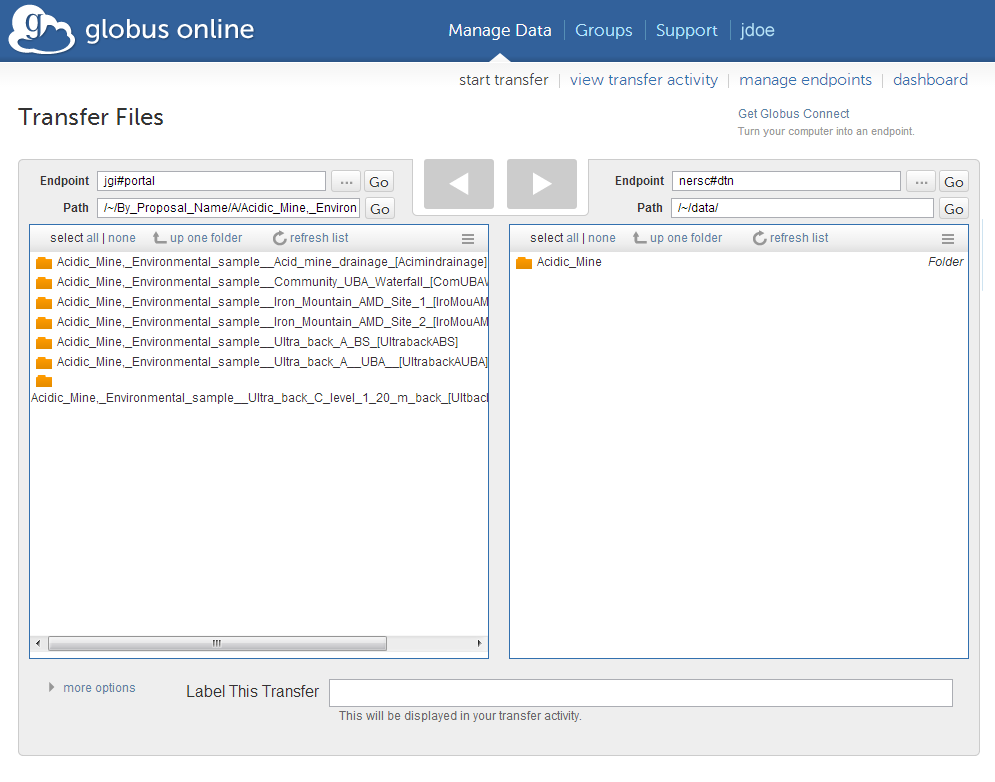Help Home > The Download Area
![]()
The Download Area
All JGI portal sites offer an area for downloading primary sequence, annotation, and other data. For older genome assemblies, data is provided through individual download pages which simply list available data-files with direct links to download each file. In these cases, please follow any special instructions given on the page.
For newer genomes, and for all Genome Groups, many new file types are now supported: All RAW, Assemblies, Quality Control, various analysis files. All files are accessible in a variety of ways each designed with a particular class of user in mind.
We are setup to allow easy downloads of individual projects/genomes and don't provide means to download whole collections of data. For your convenience and fast downloads you can useGlobus andAPI. Our raw reads are also published to SRA at NCBI for bulk download needs.
Access to downloads is provided in three ways that are designed to serve three distinct needs:
I. Download page with web UI
Available download files are presented in a tree based on the data-type (assembly, masked assembly, protein models, ESTs...). To expand or collapse all items in the tree, clickExpand All or Collapse All. You can download files in one of two ways:
-
To download multiple files at once, select the checkboxes to the left of file sections or individual files, and hit theDownload button. The selected items will be packaged into a .zip archive file and down-loaded to your browser. Note that you can select or deselect all download files by toggling the checkbox at the root of the tree.
-
To download an individual file, click on the desired single item in the tree.
II. Download with Globus service (fast, reliable, convenient)
How to set up your Globus account:
- Go towww.globus.org website
- Create an account. Follow the instructions in email from Globus to activate your account.
- Globus transfers occur between the end-points. jgi#portal is Globus end-point for JGI. The other end-point is your institution's Globus end-point or to transfer to your local machine you caninstall the program Globus Connect Personal
How to use Globus services for your downloads
- Go to the download section of your project/portal/proposal/group
- Click on the "Download via Globus" button under the main navigation of the portal
- Login to the Globus account
- Globus then provides a user friendly interface for facilitating of big data transfers.
- Authenticate to access the JGI endpoint by providing your JGI login and password
- Provide your second endpoint you are planning to transfer to
- Authenticate your second point
- Select files and start to transfer
- Behind the scenes the transfers are performed usingGridFTP which is a parallel transfer protocol and program. GridFTP has built in checks that ensures the integrity of the transfers and guarantees that the files reach their destination intact.
III. Download with API
- Identify the name of the portal before you can download
You can find that using our JGI Portal List search page. Use any search terms necessary to find the portal you want, click on the "Info" link in the "Resources" column, then make a note of the short portal name in the URL. It is the first path after the web host. For example, in the URL http://genome.jgi.doe.gov/Aurpu_var_sub1/... the portal name to use for API download is "Aurpu_var_sub1"
You can also export the full search results into CSV format by clicking Export to Excel, then you could iterate over all your projects.
- Log in using the following command.
curl 'https://signon.jgi.doe.gov/signon/create' --data-urlencode 'login=USER_NAME' --data-urlencode 'password=USER_PASSWORD' -c cookies > /dev/null
Replace USER_NAME, USER_PASSWORD with the appropriate values
- Download a list of files available for the portal that you are interested in.
For example, for PhytozomeV10 the command will look like this:
curl 'https://genome.jgi.doe.gov/ext-api/downloads/get-directory?organism=PhytozomeV10' -b cookies > files.xml
- Find the file that you would like to download in the XML document and download it.
For example, if you look for "Alyrata_107_v1.0.annotation_info.txt", you will find the following entry in the file:
<file label="PhytozomeV10" filename="Alyrata_107_v1.0.annotation_info.txt" size="3 MB" sizeInBytes="3901148" timestamp="Sun Jan 12 17:46:56 PST 2014" url="/ext-api/downloads/get_tape_file?blocking=true&url=/PhytozomeV10/download/_JAMO/53112a9e49607a1be0055980/Alyrata_107_v1.0.annotation_info.txt" project="" library="" md5="b03b5173b0adabe4c0e37f82b4a7a2a1"/>Then you need to transfer the URL attribute from the entry to the download curl command (please make sure you that you replace "&" with "&"). The command to download the file would look like this:
curl 'https://genome.jgi.doe.gov/ext-api/downloads/get_tape_file?blocking=true&url=/PhytozomeV10/download/_JAMO/53112a9e49607a1be0055980/Alyrata_107_v1.0.annotation_info.txt' -b cookies > Alyrata_107_v1.0.annotation_info.txt
IMG annotation files in "IMG Data" Folders
Please note that IMG annotation files are bundled indownload_bundle.tar.gz
To learn about the contents of the tar bundle and how to extract them please read theIMG guidelines
Data Usage and Download Policy
For both new and old download pages, you are required to read and approve a JGIData Usage Policy statement before accessing JGI data. This statement will appear on the first page you see when enter the download area, and may vary by organism. To continue to the download page, click the "Agree" button after reviewing the policy. You may also select the checkbox next to the "Agree" button to bypass the usage statement the next time you visit the download area for the given organism or group. If you would like to review the policy again please use "Show Data Usage Policy" button under the main navigation.